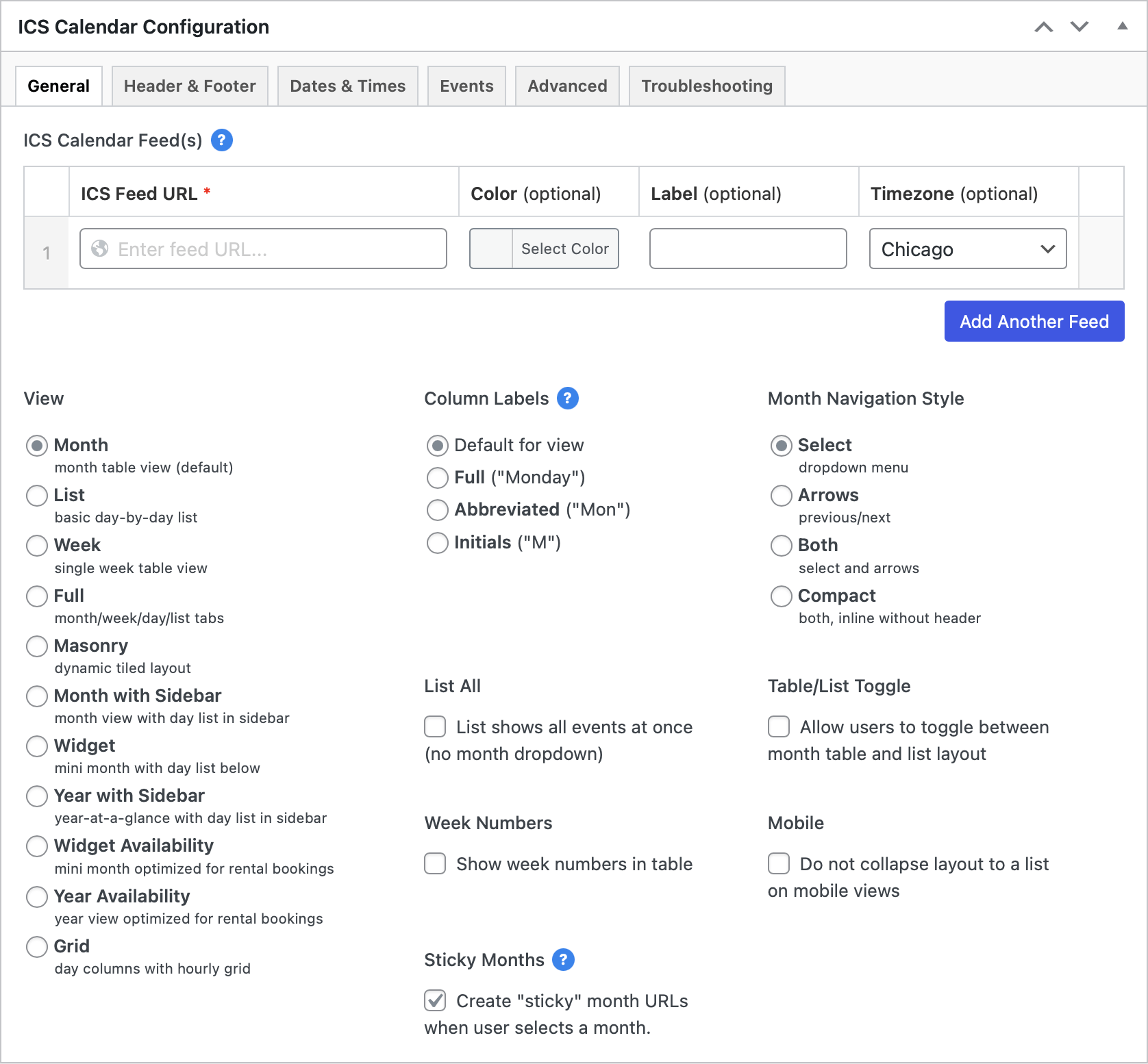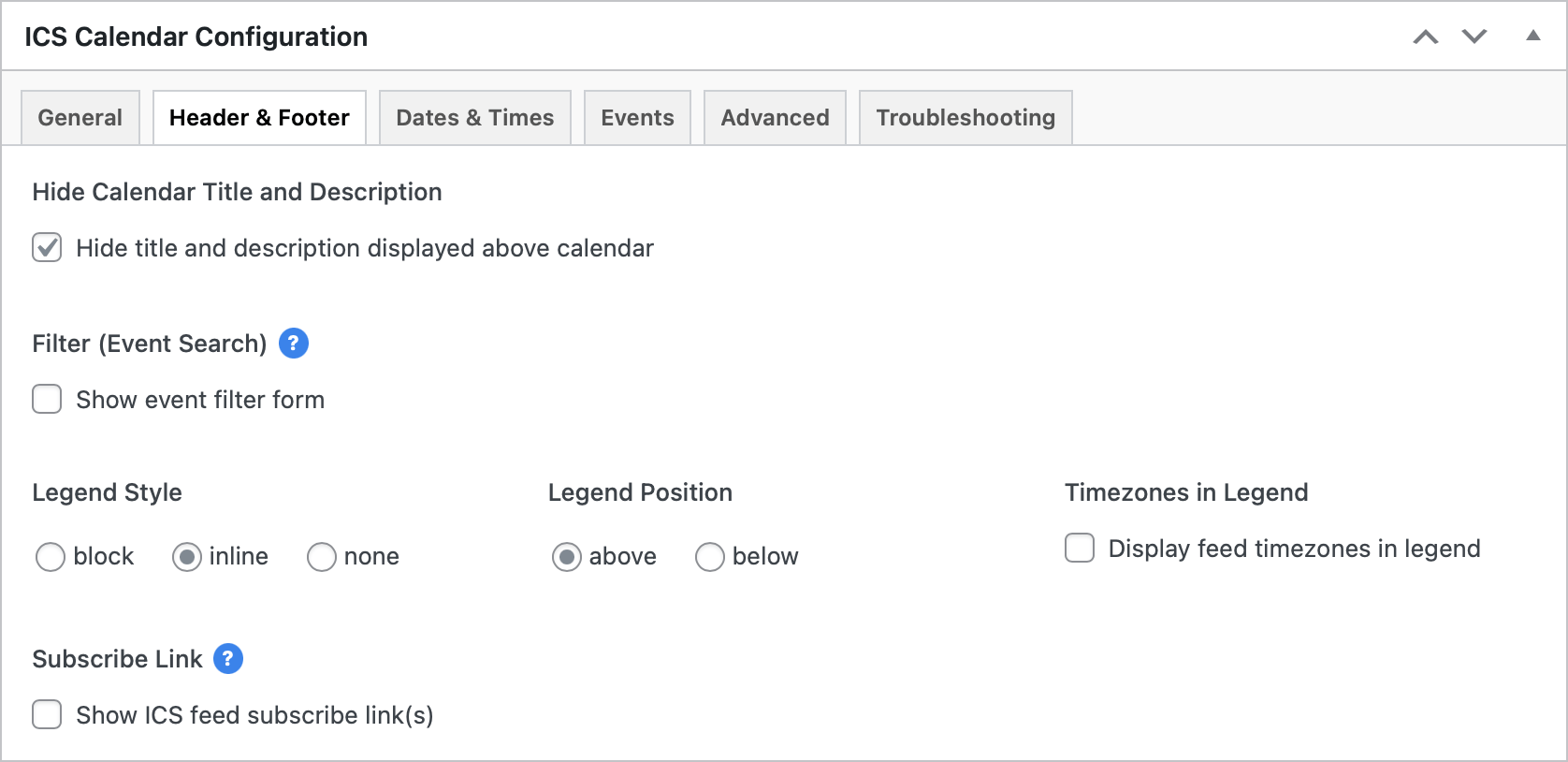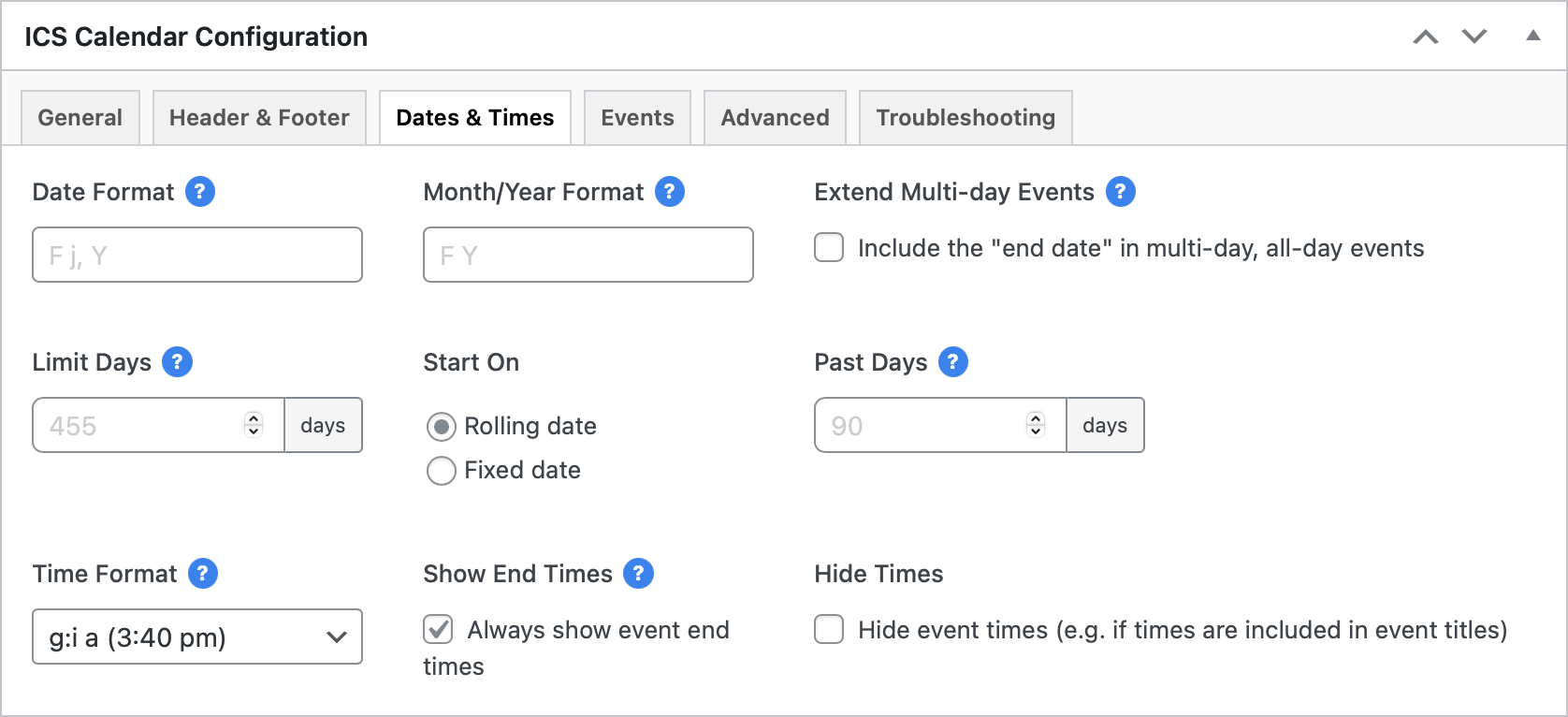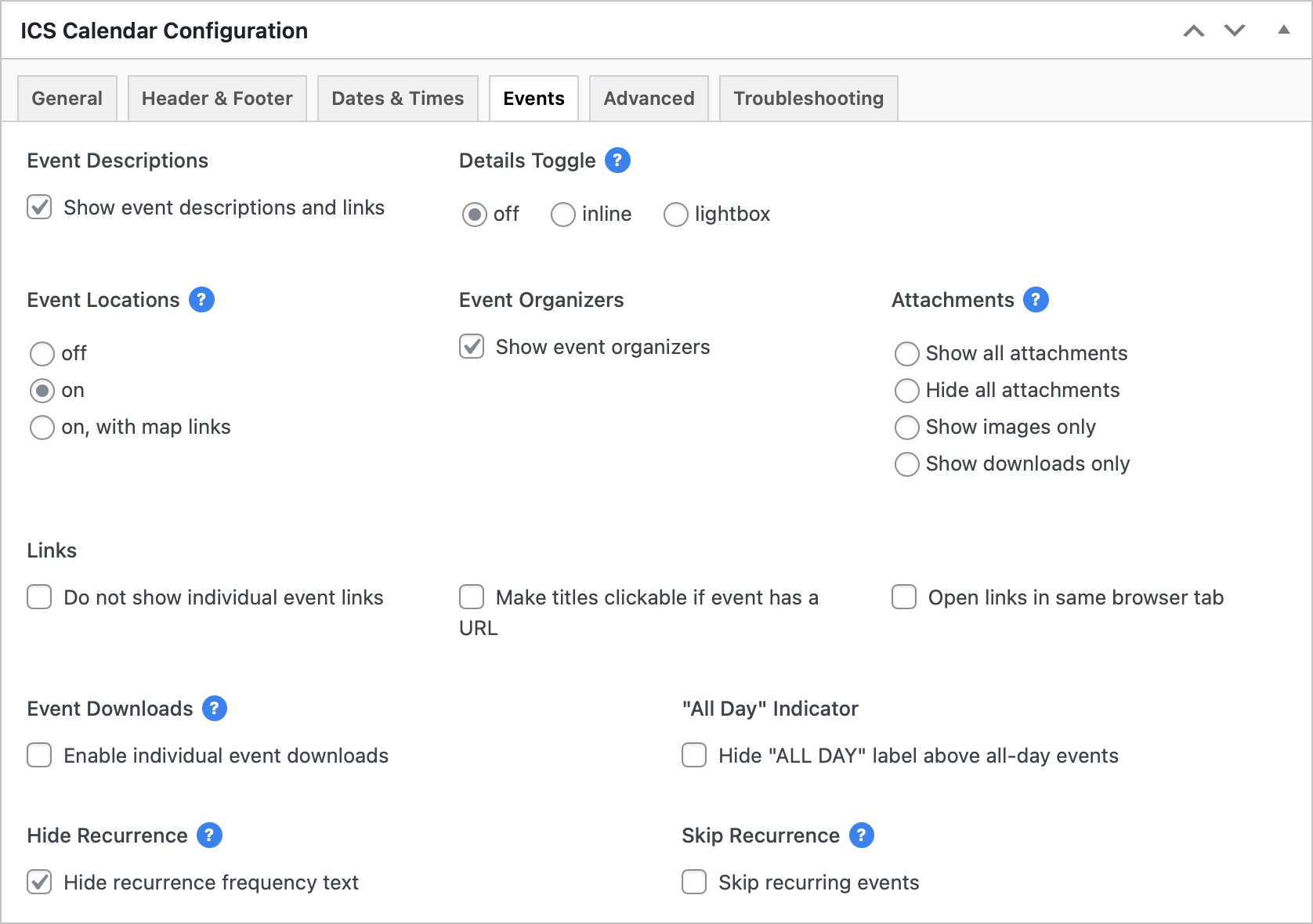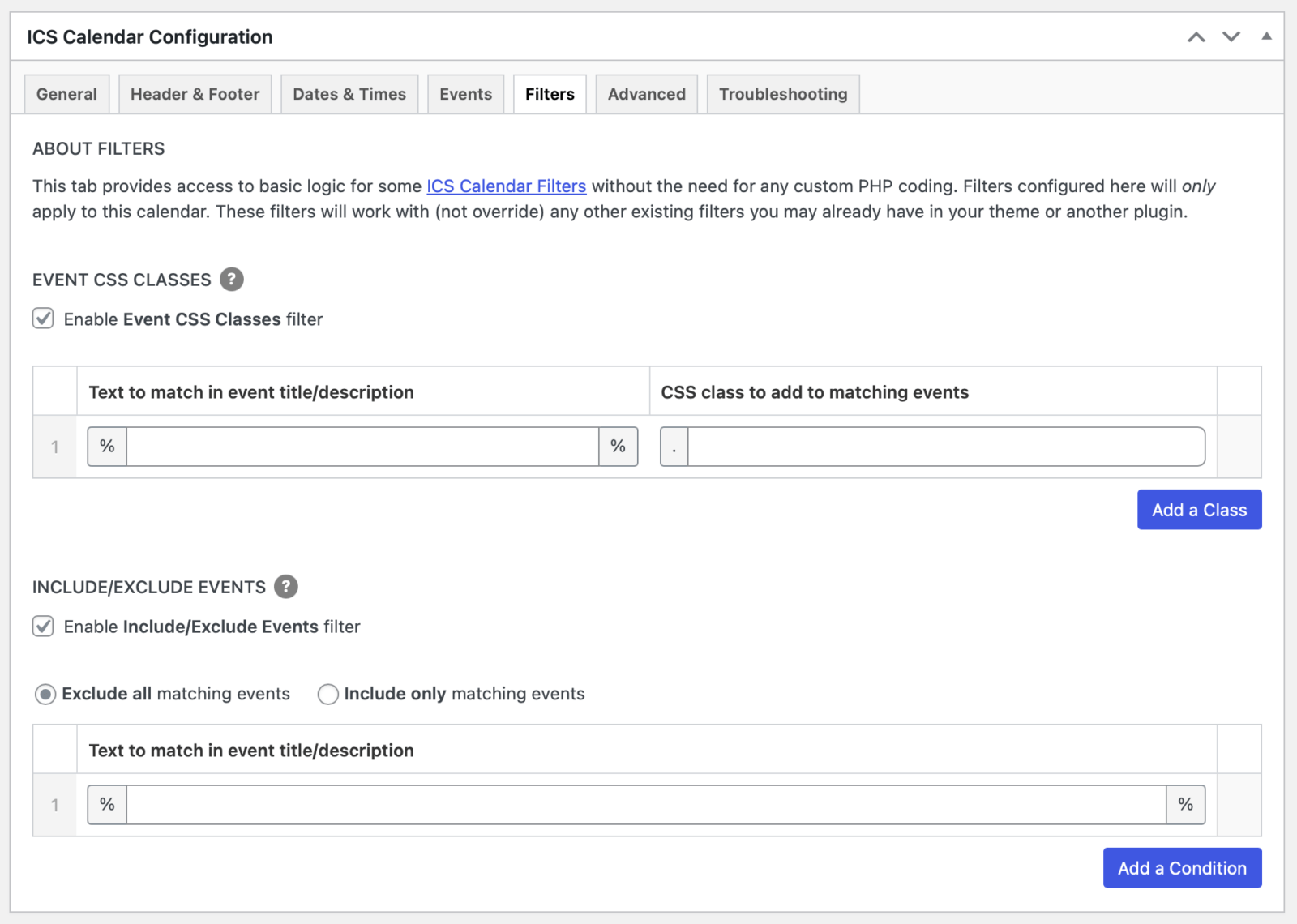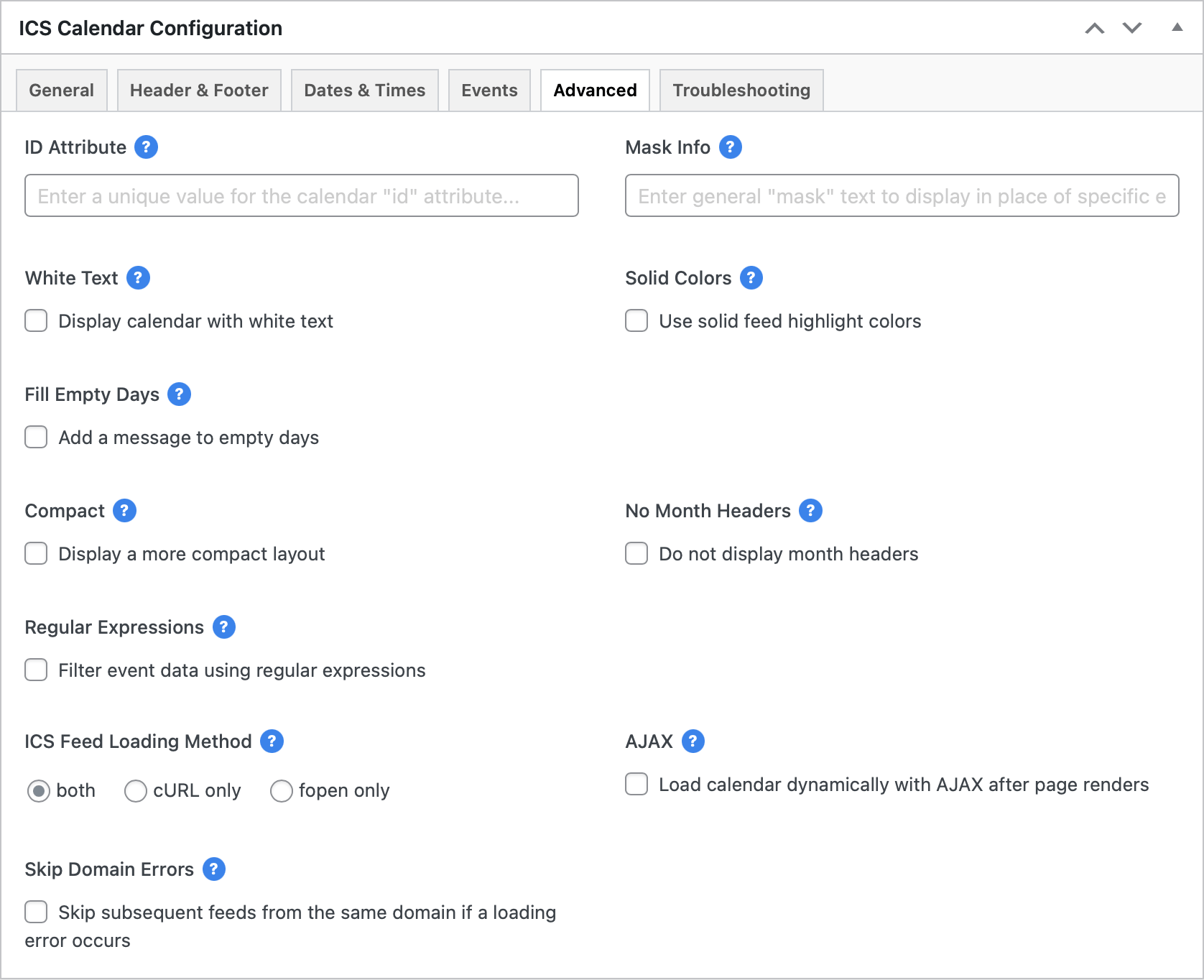Please note: This page is not yet updated to reflect changes in version 6.0.
The free version of ICS Calendar requires you to create a shortcode with all of your configuration options typed in. Calendar Builder in ICS Calendar Pro lets you configure one or more customized calendar displays with a user-friendly interface and generates a simple ID-based shortcode that you can drop in anywhere you would use the full ICS Calendar shortcode. Any changes you make to a saved calendar will automatically take effect on any pages where you’ve used that calendar’s shortcode.
Go to ICS Calendar → Add New to create a new calendar using Calendar Builder, or ICS Calendar → All Calendars to edit your saved calendars.
Note that many inputs have a question mark icon. Hover over any of these icons for contextual help.
Click any header below for more detailed information.
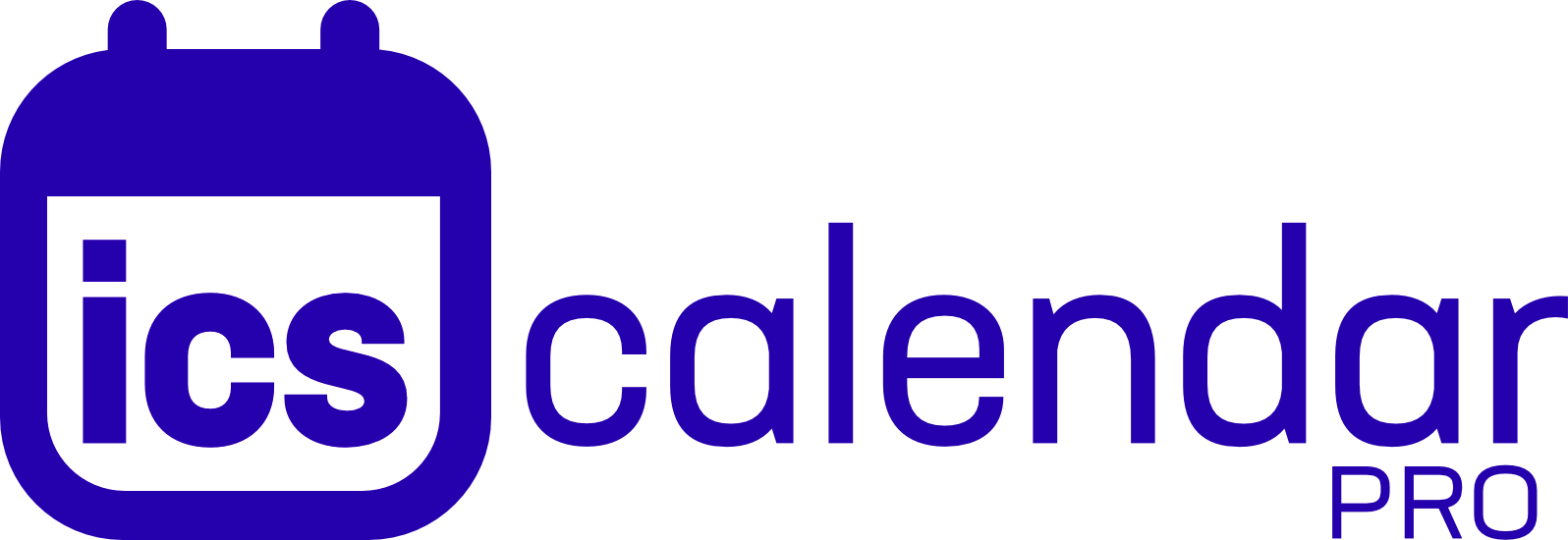
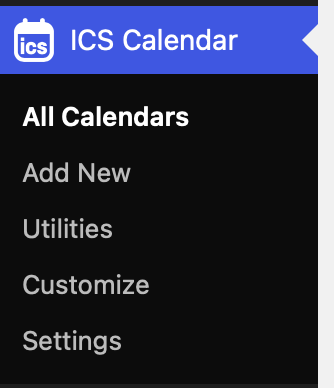 In WordPress admin, go to ICS Calendar → Add New to create a new calendar, or ICS Calendar → All ICS Calendars to edit your saved calendars.
In WordPress admin, go to ICS Calendar → Add New to create a new calendar, or ICS Calendar → All ICS Calendars to edit your saved calendars.