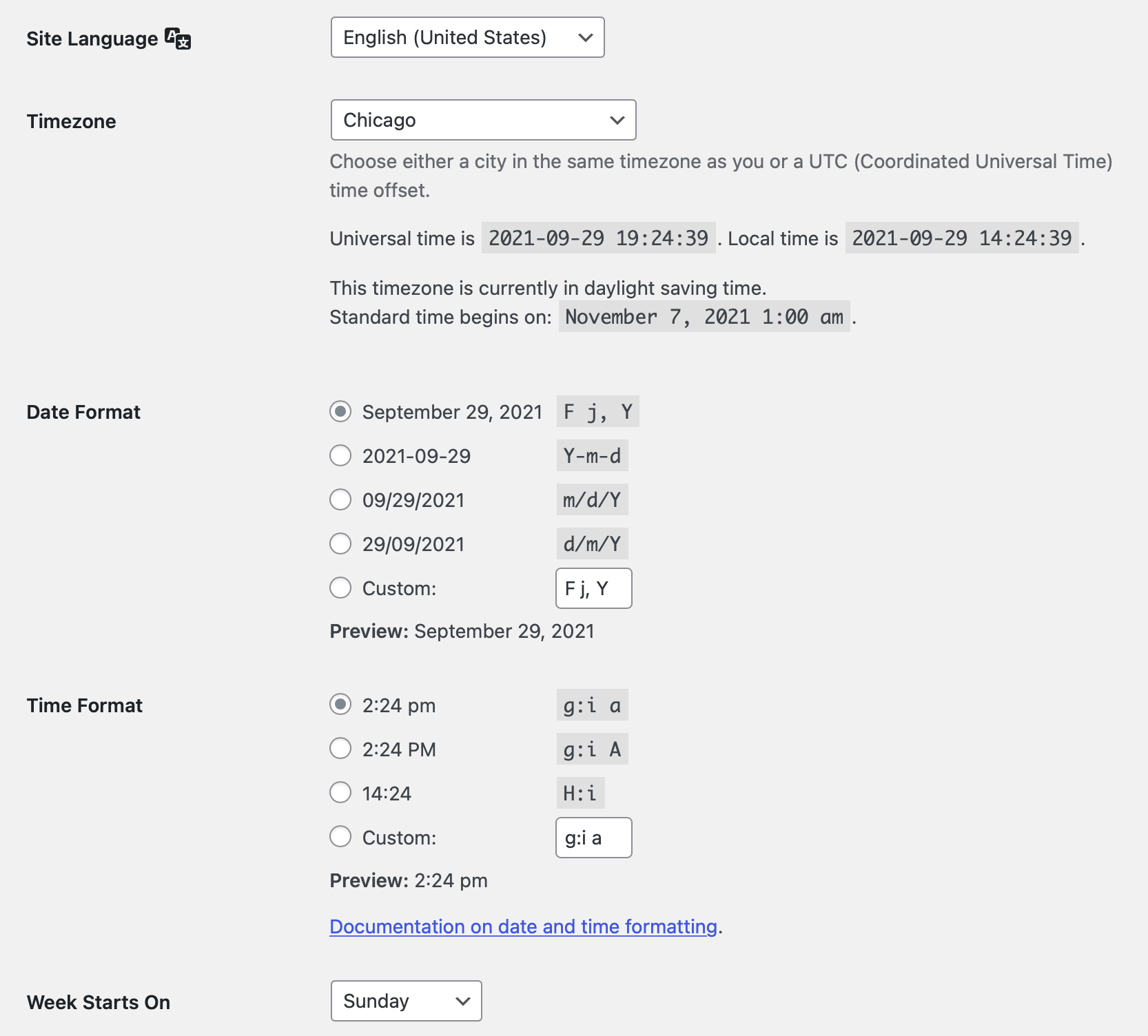Wherever possible, ICS Calendar does things “the WordPress way,” including relying on your general site settings for certain properties of the calendar.
Before working with ICS Calendar, be sure to navigate to Settings → General in your WordPress admin and check the following settings:
Site Language
This will use built-in WordPress functions to correctly display day and month names in the proper language, and will also cause ICS Calendar’s custom text to use translation strings for your language, if available. (Your individual calendar event details cannot be translated by this plugin, and will always display in the language used in your source calendar.)
Timezone
Be sure you are using a named city timezone (e.g. “America/Chicago”) for the city nearest to you geographically, in your timezone. Avoid using UTC offset timezones (e.g. “UTC-6”), as they do not account for local Daylight Saving Time rules. You can override the site’s default timezone within individual ICS Calendar shortcodes using the tz parameter.
My location does not observe Daylight Saving Time. Is it OK for me to use a UTC offset? There are many PHP and WordPress date/time functions that rely on named city timezones to calculate event times correctly, regardless of whether or not a particular location observes Daylight Saving Time. It is a recommended best practice for both WordPress and PHP in general, not just ICS Calendar, that timezones should always be handled with named cities rather than UTC offsets.
Date Format
By default ICS Calendar will display dates based on this setting. You can override the site’s default date format within individual ICS Calendar shortcodes using the format and formatmonthyear parameters.
Time Format
All event times displayed by ICS Calendar will adhere to the format entered here, with a few exceptions. (For example, ICS Calendar does support T for timezone abbreviations, but not e or Z. Unsupported formatting characters will be omitted from output.)
Week Starts On
Month and week view (and similar tabular views in ICS Calendar Pro) will always display weeks in rows based on this value.