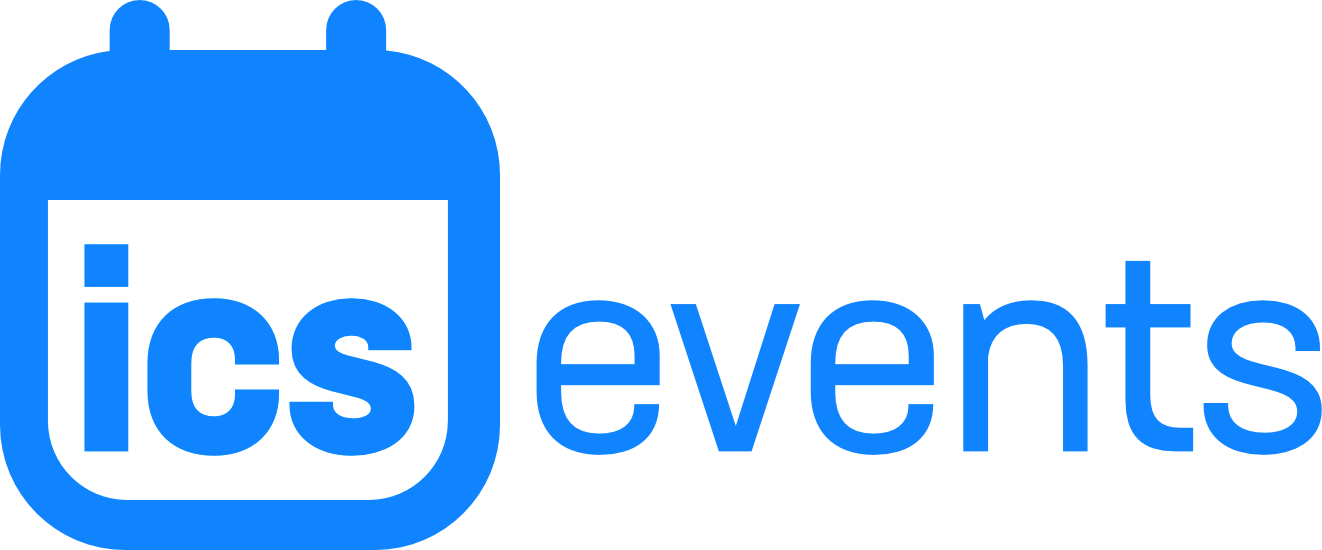Please note: This page is not yet updated to reflect changes in version 6.0.
ICS Events turns ICS Calendar Pro into a full calendar management system. Create and edit events directly in WordPress, and display them using the same ICS Calendar tools you’re already using. You can even mix-and-match internal ICS Events and external ICS feeds in the same calendar!
Enable ICS Events
ICS Events is now enabled by default, but it may be turned off on your site. If you do not see ICS Events in your WP admin sidebar just below ICS Calendar, go to ICS Calendar → Settings and Utilities → Settings and tick the Enable ICS Events checkbox.
This will add the ICS Events menu item to the admin sidebar, directly below ICS Calendar. Now you can create events. You can also optionally choose to have ICS Events create standalone individual event and calendar pages.

Categories
ICS Events includes three taxonomies: Categories, Locations and Organizers. The Categories taxonomy serves a special function: it allows you to create distinct sub-calendars. If you’ve enabled the Generate calendar landing pages setting, each category will have its own calendar page. But you can also select the category when adding ICS Events to a regular ICS Calendar in Calendar Builder.
If you’ve checked the Generate calendar landing pages option, each category will now have its own calendar page, which you can access by clicking the View link under the category name at ICS Events → Categories. You can also add these category calendar pages to your navigation menus.
Whether or not you’ve enabled the landing pages, you can also now add your categories to Calendar Builder.
Creating ICS Events
Navigate in WP admin to ICS Events → Add New ICS Event to create an event. Here you can enter details such as the start and end date/time (including recurrence), event description, and status options. ICS Events also supports standard WordPress features like Featured Image.
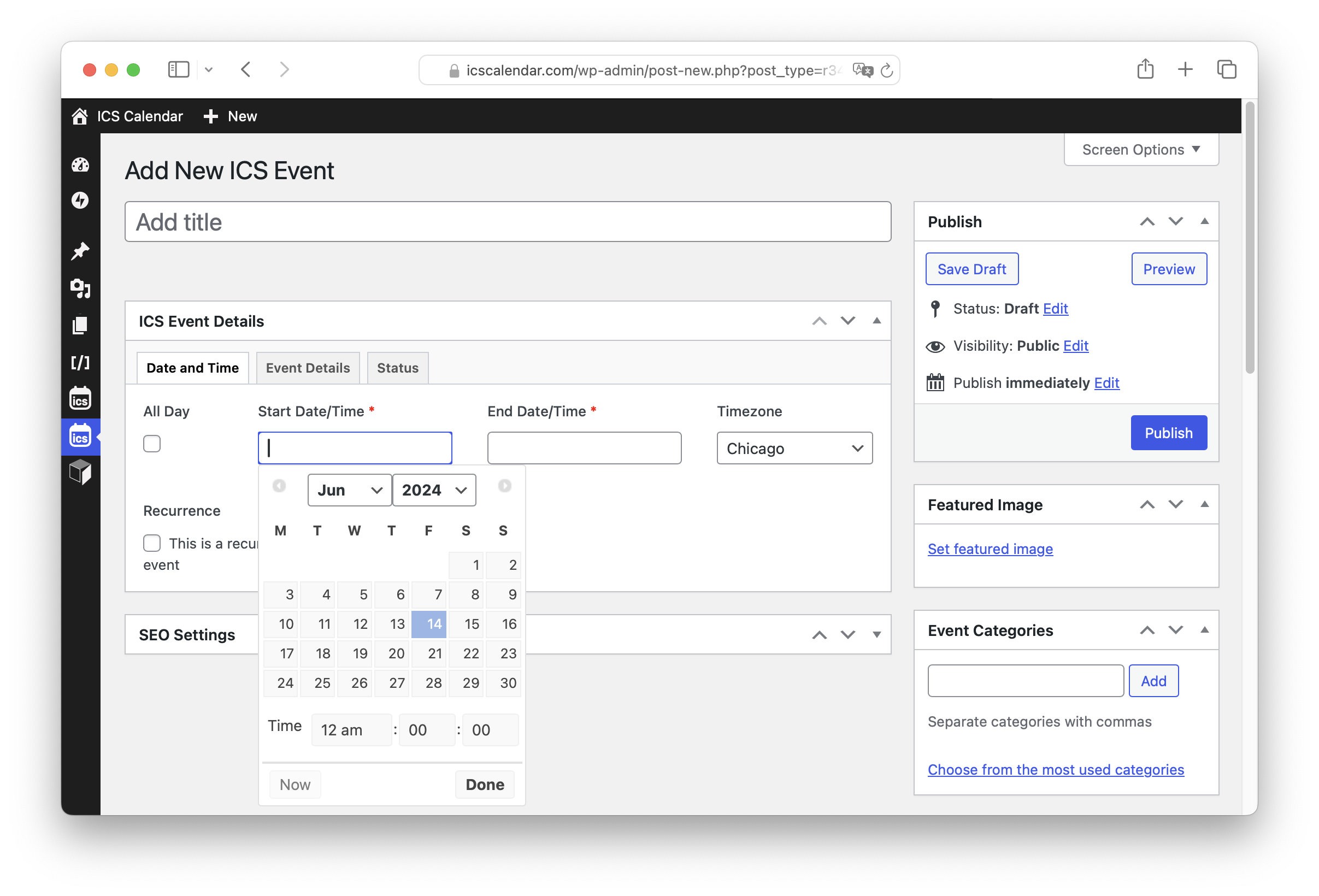
Adding ICS Events to Calendar Builder
Select ICS Events from the new Source dropdown. The regular ICS Feed URL input will be replaced with an ICS Events Category dropdown. Here you can optionally select one of your custom event categories, or leave it blank to include all of your ICS Events.
Get creative! The built-in ability to combine multiple feeds allows you to mix-and-match both ICS Events and external feed URLs in one calendar. You can also build a calendar with each of your event categories as a separate feed, allowing you to color-code multiple categories in a single view.

ICS Feeds
Since it’s part of ICS Calendar, ICS Events leverages ICS feeds for rendering the calendar! That also means both your overall ICS Events calendar and each individual category has its own ICS feed. Feed URLs follow these formats:
Full ICS Events feed:
https://[YOUR_DOMAIN]/wp-json/r34icspro/v5/ics
Category-specific feeds:
https://[YOUR_DOMAIN]/wp-json/r34icspro/v5/ics/[CATEGORY_SLUG]
Individual events:
https://[YOUR_DOMAIN]/wp-json/r34icspro/v5/ics_event/[EVENT_POST_ID]